Best Ways To Embed PDF in WordPress. Embedding a PDF into your WordPress publications or pages can be a useful way to display content to your site visitors.
For example, if you want to share restaurant menus, travel routes, courses, or eBooks, you can embed this content on your website as PDF. Visitors can read, download or print PDF files as needed.
Do you want to add a PDF viewer on WordPress? By default, WordPress displays PDF files as links. Users can view the PDF file by downloading it or opening a new window. But what happens if you want to embed a PDF into your blog post?
In this article, we will show you how to add a PDF viewer in WordPress. We will discuss the installation and use of the free WordPress PDF Embedder plugin, as well as an option without a plugin to embed a PDF via Google Drive.
Contents
Embedding PDF files with PDF Viewer in WordPress
gives you a great way to insert and embed images and videos without any problem. As a Web page builder that uses the media library, you can also insert PDFs that appear in your publication or Web page.
With this option, visitors to your page will only see the file name and the link that provides them with a download option. To give your visitors this option without using a plugin, please follow these steps:
- Adding PDF files to your blog post is easy. First of all, you need to load a PDF file using the media loader. You can do this by creating a new publication or editing an existing publication, and then clicking the “Add Media” button above the post editor.
- After uploading the file, you can copy its URL directly from the Uploader media file.
- Then, you need to add this URL, which is located between the [pdfviewer] [/pdfviewer] shortcut code. Here’s how: [pdfviewer] http://www.example.com/wp-content/uploads/2016/01/myebook.pdf[/pdfviewer] How the PDF Viewer displays your file in your WordPress publication.
- You can also add height and width parameters to the shortcut code. This is especially useful when you want to override the default height and width defined in the plugin settings.
- The PDF Viewer uses the Mozilla PDF.js script to display PDF files.
- Render PDF files beautifully using standard tools to scroll, search, change pages, print and download PDF files.
Embed pdf in WordPress by using plugin
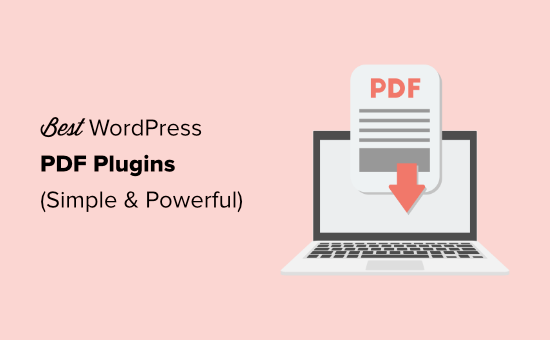
By default, WordPress does not support PDF embedding or downloading blog posts as PDF. If you have a PDF document and try to embed it in WordPress, your file will appear as a downloadable link. Therefore, when someone clicks on the link, it leaves your site.
A WordPress PDF plugin allows you to view your documents on your WordPress site. Visitors to your website can view them in a PDF viewer while they stay on your website. A PDF plugin also helps your users download any blog post or page as a PDF document. Ensure that the page is formatted so users can save or print it easily.
Using a WordPress plugin to embed a PDF file into a page or a post on your site is a method that we would recommend WordPress beginners, as this is the fastest and easiest option. Numerous plugins are available for this work, each of which offers something different.
The best WordPress PDF plugin really depends on your needs. If you are looking for a plugin to easily embed PDF documents and other media files, we recommend EmbedPress. If you want to allow users to send PDF files to your site, WPForms is the best plugin.
To create and edit PDF documents directly on WordPress, we recommend E2Pdf. If you want visitors to subscribe to PDF downloads in return, use OptinMonster and finally follow all PDF analysis.
Also, You can use PDF Embedder. It is a free WordPress plugin that allows you to upload and embed PDF files directly on any page or post on your site.
PDF files are embedded with JavaScript to customize the look and feel of your documents. By default, PDF Embedder automatically displays PDF files in their original size (if they are too large, simply fill in the available width).
You can also specify a width and height for each PDF you embed. All JavaScript and others files are provided by their own server, so no potentially unreliable third party is involved.
To Install PDF Embedder Plugin Login in your WordPress dashboard and go to Plugins > Add New. Now search for PDF Embedder in the search box. Once you have found the plugin, simply install it and activate it.
Easy, right? Then, Configure the plugin Although you can start embedding your PDFs after installing this plugin, you can first change the settings to make the embedded files look better.
To open the settings page for this plugin, go to Settings > PDF Embedder on the left side of your WordPress dashboard. Finally, Insert a PDF file into your post or page
Embed pdf in wordpress by using google drive

If you prefer to embed a PDF on your website without using a plugin, this is the method for you via Google Drive. You’ll need to upload the PDF to your Google Drive and then embed the file into your website with the iFrame code.
- Step 1: Upload the PDF to Google Drive
- Step 2: Make the PDF shareable
- Step 3: Insert HTML Code
See also:
Prioritize Visible Content WordPress
Hubspot WordPress Plugin
Conclusion
With WordPress, you can link to your PDF files, but you can’t embed them. However, this tutorial will solve this problem. Show how to embed your PDFs into your posts or pages, with or without using a plugin, as well as your images and videos.
All methods mentioned in this article are good options when embedding a PDF file in WordPress. So simply choose the method that best suits your needs and capabilities. Then you can quickly create, embed, and view a wide range of PDFs on your site so you can connect and deliver them to your audience






