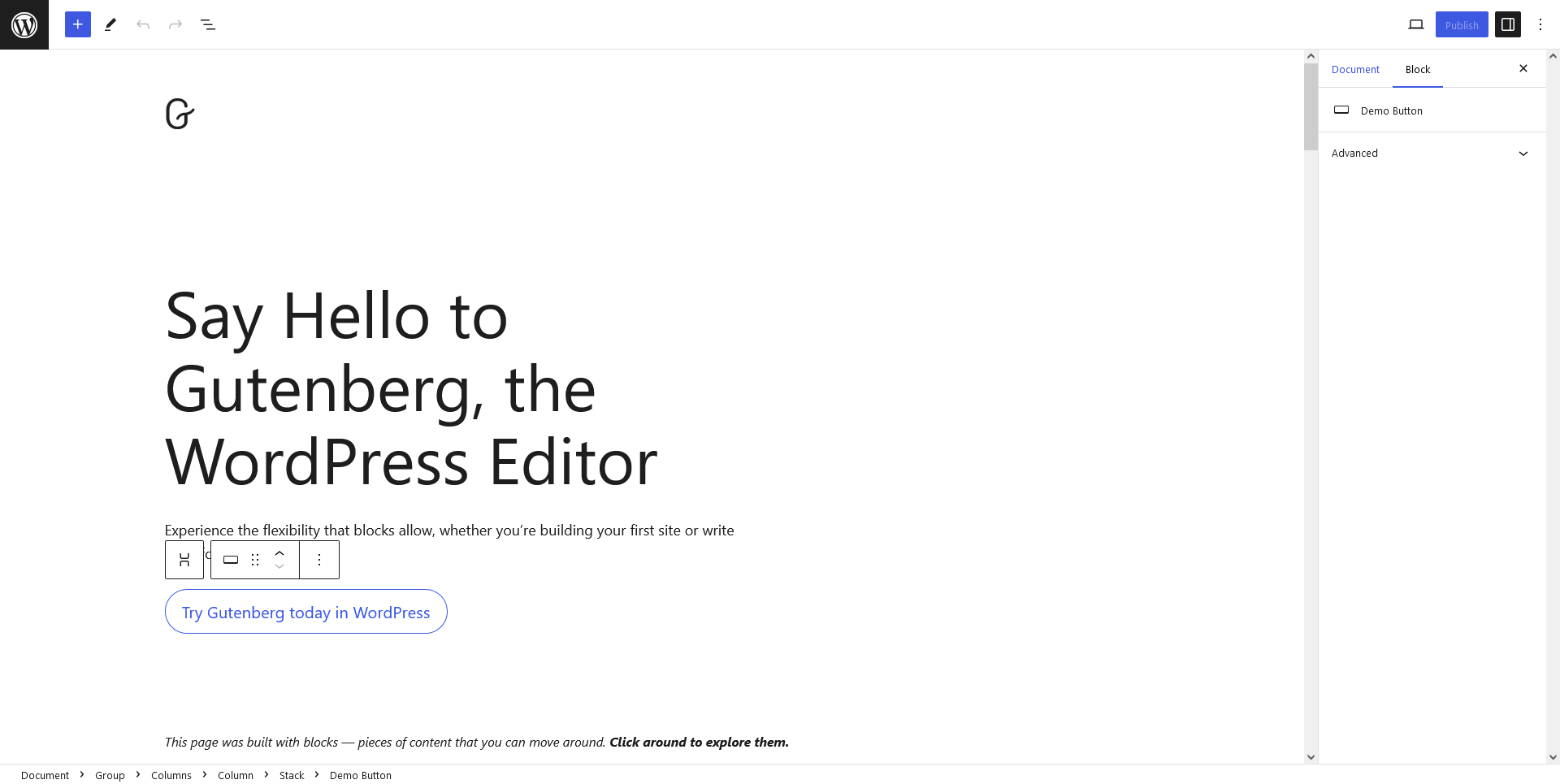Gutenberg was released with WordPress version 5.0. This new version of WordPress includes many features, in addition to Gutenberg’s new editor. WordPress always encourages people to stay up-to-date by installing their latest version, but I know some people won’t be ready to learn a new WordPress editor, and this is understood.
WordPress facilitates deactivation of Gutenberg and reverts to the classic editor (also known as TinyMCE). First, you will have to install and activate the Classic Editor plugin. After that, let’s explore some different options you have.
Contents
WordPress Plugin Classic Editor
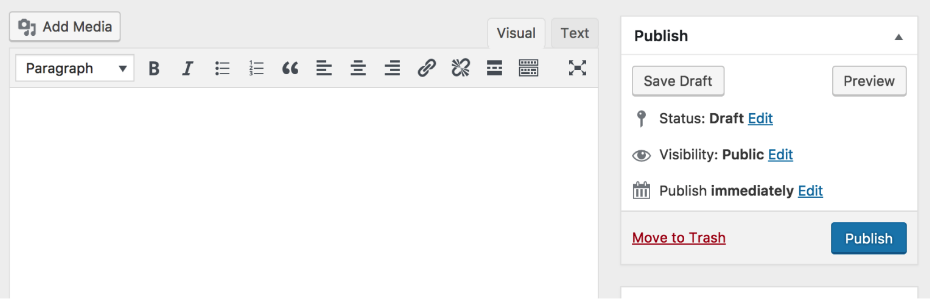
When you disable Gutenberg, you have two different options to choose from:
- Always use the classic editor (removing Gutenberg completely).
- Change between Gutenberg and the classic editor (using the plugin).
Using the Classic Editor Plugin
This is the default option. As soon as the plugin activates, Gutenberg will be completely disabled. All of its publication and page editing screens will look like they did in WordPress 4.9 and below. Oh, that’s it. Happy editing!
Changing from Gutenberg to Classic WordPress Editor
If you want to be able to use both editing methods, maybe during a transition time when you’re still learning Gutenberg, this is an excellent choice.
- Head to Settings – Writing and search for Classic Editor Settings.
- Check the box that says not to replace the editor.
- Then we give him changes.
Now you have the option to use Gutenberg in some publications/pages, and the classic editor in others. Let me show you how.
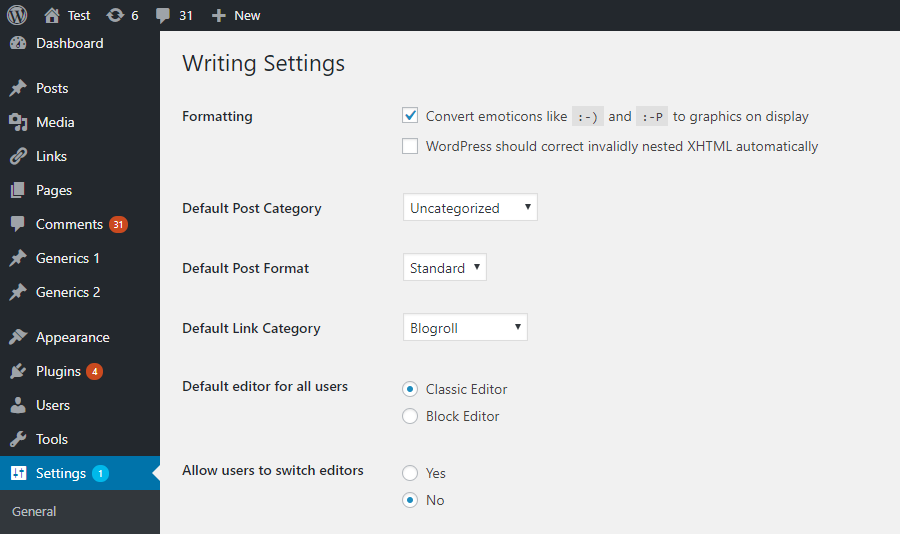
How to edit with Gutenberg
To use Gutenberg, simply click on the title of a post/page, or click on the Edit button. Basically, do the same thing you’ve always done to edit a publication. Only now, you will be taken to Gutenberg.
How to use the classic editor
To use the classic editor, you must click on the link – Classic Editor (shown above in blue). This will lead you to the previous experience of TinyMCE editing that you’re already used to.
You will also see a link to use the classic editor in the management toolbar at the top of the Edit post screen.
Gutenberg is the future of WordPress, not only for editing publications and pages, but it will eventually be integrated into all editing processes on your WordPress site. Therefore, I recommend exploring Gutenberg’s interface and learn how to use it.
But for those who need to deactivate Gutenberg, I hope this information has been useful to them. Let me know if you have any questions in the comments section below.