Consider deleting a WordPress theme but are concerned about its security?
If you’ve just changed your WP theme, you might want to remove the previous one. You may also wish to uninstall any other WP themes that came pre-installed on your website.
We’ll teach you why and how to uninstall a WordPress template without harming your website in this article.
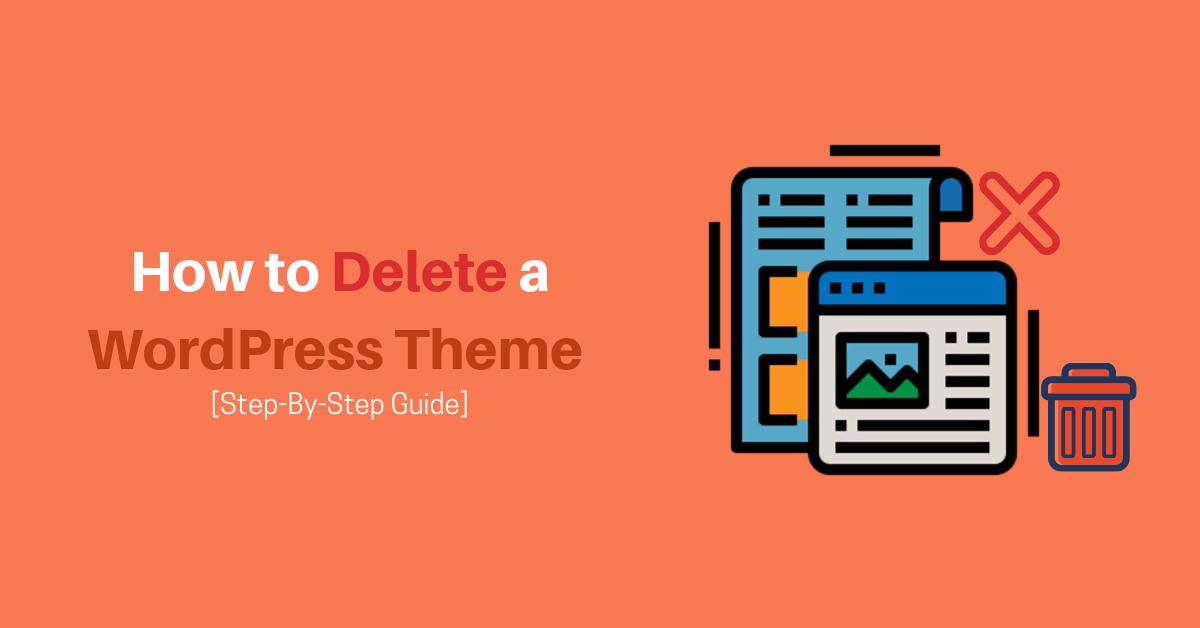
Contents
First, let us introduce to you What’s the Point of Getting Rid of a WordPress Theme?
- It is recommended that if you are not using a WordPress template, you remove it from your website. Unused WP themes should be deleted for a variety of reasons.
- WordPress template files are written in PHP and can be used to hide malware or dangerous code on your website in case your website was ever compromised.
- Backdoors can even be hidden in unused themes by malicious developers.
- Keeping them on your server increases the size of your backups, and it takes longer for your WordPress security plugin to complete a scan.
- Even if you aren’t utilizing those themes, you will continue to receive updates for them.
- Many users now test WordPress themes by installing them on their live websites. This isn’t the most effective technique to try out a WordPress theme.
- All testing should be done on a staging site or a local WP installation. This way, it won’t affect your live website and you’ll be able to provide your users with a consistent experience.
How to Remove a WordPress Theme?
There are a few ways to get rid of a theme you no longer require installed in WordPress, the simplest being via your administrator dashboard. However, you can delete your theme files using your hosting interface or FTP.
But first, don’t forget to make a backup of your WP site. Even if deleting a theme is simple, there’s always the possibility that something will go wrong. If that’s the case, you’ll want to have a backup on hand in case you need to go back to your previous site.

1. In the WP Dashboard, how to delete a WordPress theme?
You can uninstall any WP theme within WordPress as long as you have access to the administrator dashboard:
- Log in to your WP dashboard.
- On the dashboard panel, go to Appearance > Themes. All of the themes that have been installed on your website are displayed on this screen. The current theme is the first one listed.
- Hover over the theme you wish to delete and select Theme Details from the drop-down menu. It’s vital to keep in mind that you won’t be able to change your active theme. You must first activate a new theme before removing your current one.
- In the new window, in the bottom right corner, click the Delete button.
- A warning will appear, asking whether you are sure you want to remove the theme. Click the OK button.
The theme will be removed from both your WP installation and your server as a result of this action. If you delete the wrong theme by accident, simply reinstall it from the WordPress themes directory or re-upload it from your backup.
2. Using FTP to Delete a WP template
If you don’t have access to the WordPress admin panel, you can uninstall a theme by using the File Transfer Protocol (FTP) to access your server files. FTP (File Transfer Protocol) is a protocol for editing files on a remote computer, in this instance the server that hosts your WordPress site.
- Use your preferred FTP program to connect to your web hosting server.
- Go to the WP-content folder and open it, then go to the themes folder.
- Navigate to the folder of the theme you wish to remove from the themes folder. Make sure this isn’t the same theme as the one already in use on your site.
- Right-click the theme folder you wish to delete and select Delete.
- If you delete the file, your FTP client may alert you. If that’s the case, confirm it.
The chosen theme will be removed from your WP installation as a result of this action.
In your hosting panel, how do you uninstall WordPress theme?
If you have access to your hosting panel, you can also delete your theme files there.
- Sign in to your hosting account.
- Locate the file management option on your hosting panel’s dashboard.
- Go to the WP-content folder and open it, then go to the themes folder.
- Navigate to the folder of the theme you wish to remove from the themes folder. Make sure this isn’t the same theme as the one already in use on your site.
- Select the delete option from the context menu of the theme folder you want to delete.
The chosen theme will be removed from your WordPress installation as a result of this action.

When it comes to WordPress themes, what’s the difference between uninstalling and deleting?
WordPress only allows you to use one active theme at a time. You can, however, use as many themes as you wish on your site.
These themes will no longer be active, but they will remain installed on your site and continue to get updates.
You must delete a WP theme to completely uninstall it. All theme files will be removed from your website as a result of this action.
Is it OK to WordPress delete theme that is no longer in use?
Yes, deleting a WordPress template that you aren’t using is safe.
- For a WP site to work correctly, it must have at least one theme loaded. This is the WordPress theme that will be used to display your website.
- Visit the Appearance » Themes tab to see the WordPress theme you’re currently using. The ‘Active’ theme will replace your current one.
- We also recommend that you keep one default WP theme on your site. It serves as a backup theme if your primary theme fails.
- If you’re using a child theme, you’ll need to have the parent theme installed on your site as well.
- Additional to these themes, you can safely remove any other themes from your website.
CONCLUSION
What Should You Do If You Accidentally Delete a WordPress Template?

If you accidentally remove a WP template, you have a few alternatives for recovering it.
Start by restoring the theme from a previous backup. Many WordPress backup plugins make this easier by allowing you to quickly restore your website to a previous state.
You can restore the theme if you didn’t make a backup by downloading and installing a fresh copy. The disadvantage of the second approach is that you will lose any theme adjustments you have done.
We hope that this post has shown you how to uninstall a WordPress theme quickly and easily.
Best regards!





