Why WordPress SSL certificate is vital? Do you have a WordPress SSL certificate but when you put the web address into the browser you still don’t get the green padlock? Well, I have a solution for you. In this article, I will let you know how to switch over to HTTPS with your WordPress website.
First of all, don’t approach it by using a plug-in. these plugins inherently slow down your website and this task is really not meant to be modified with a plug-in. it just slows your site down and speed is number one with a website. so I’m going to go through step by step how to do this. it will educate you will get value out of this because you’ll be able to touse some of these techniques to fix other problems with your website.
Every site owner should know how to do these things. Here is:
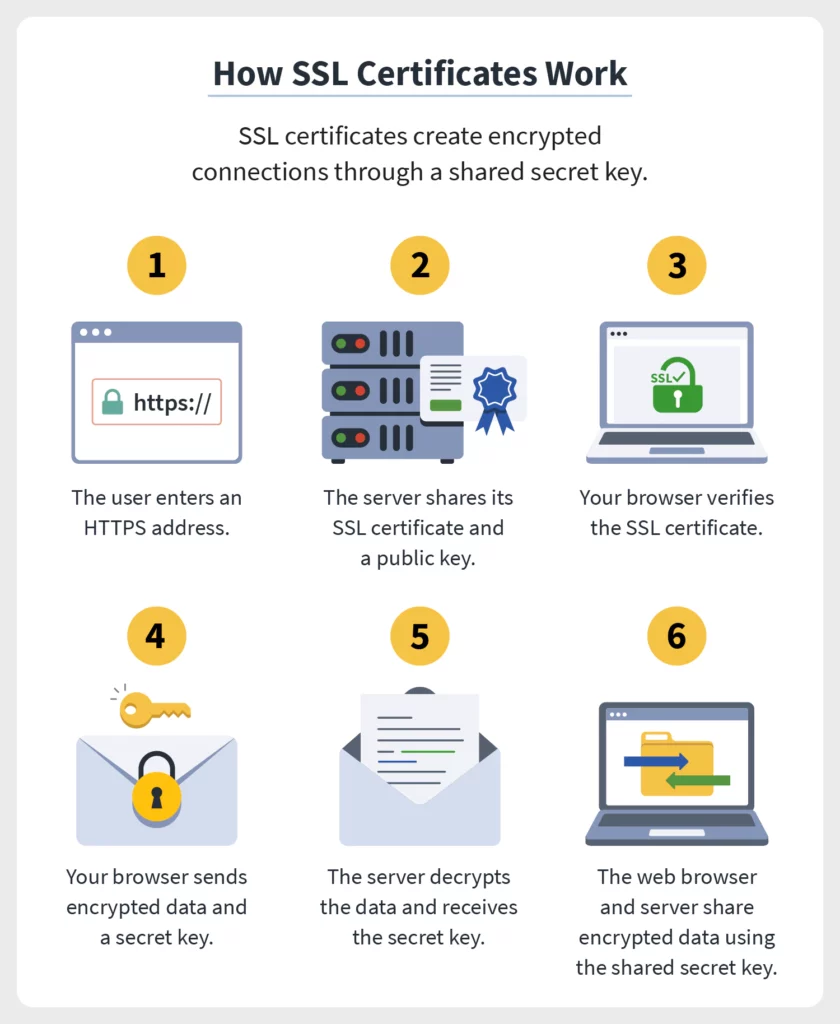
Contents
- The complete guide to switching from HTTP to HTTPS
- Does an SSL certificate work on a static website?
- A quick guide on how to switch HTTP to HTTPS?
- Investigating and facilitating concerns
- Outsider assets getting to uncertain resources
- Refreshing Search Console an absolute necessity
- Terms to know
- Why the change?
- Google site security
- Conclusion of The complete guide to switching from HTTP to HTTPS
The complete guide to switching from HTTP to HTTPS
Step number 1
- Converting from HTTP to HTTPS for your WordPress website is to run a full site backup. if you don’t know how to do that, I would highly recommend a plug-in called duplicator. It’s easy to use, there are hundreds of tutorials on how to use it online.
- Install it and run a backup
- The first step in switching over to HTTPS for WordPress is to make a change to your WP dash config dot PHP file
- We’re going to do is send a command to it to force the admin login screen
- To use HTTPS, it’s pretty simple
- Go to your root your, rep your root is your like C Drive for your website it’s called a root
- Right-click on WP, config dot PHP view edit
- Open it up and put the command anywhere you want
- Hit save, upload, yes and you’re done
Step number 2 – migrating
- For migrating from HTTP to HTTPS or your WordPress website is to go into your admin panel in WordPress
- Select settings sub joist general
- Go into the WordPress address URL and the site address URL and change that to HTTPS
- Now if you do not have a WordPress SSL certificate and you do this your site will go blank fixing this problem, it’s very easy
- All you have to do is add the two lines of code to the top of WP dash config.php
- It will fix your problem make sure that you add HTTP not HTTPS to your web address
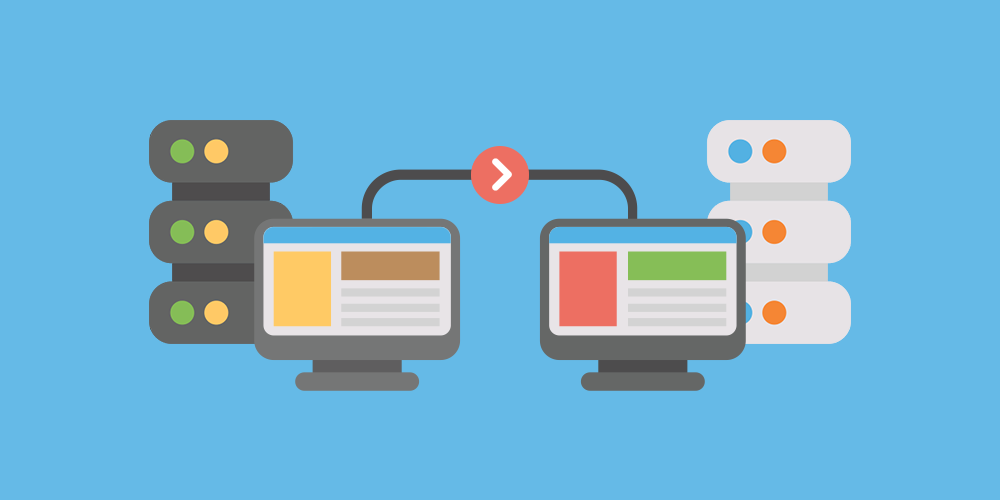
Step number 3 – redirecting
- For redirecting from HTTP to HTTPS for your WordPress website is to make a change to your HT Access file
- Go into FileZilla
- Log in to your root
- Right-click on HT access
- Click view edit and open it up in your editor
- Make sure that you add the code here i
- Don’t forget to add your site URL very importantly
- Copy the code and add it to the very topmost people
- Don’t tell you to do this most people just say add it to your HT Access file
- There’s more to it than that it has to be at the top
- At the top of the file again make sure that address is correct it saves upload to the site, yes and you’re good to go
- So the HT access code actually redirects all traffic from HTTP
- You know when somebody visits an HTTP page it will automatically switch them over to the HTTPS page
- Give them a 301 redirect code and this sort of sends out an all-points bulletin to Google and whomever Bing and so forth
Does an SSL certificate work on a static website?
To understand that the URL has officially changed now this will also work for static websites as well so you can apply that same technique to static sites. Now the next thing we have to do is; we have to tell WordPress to use the right images and or any other media that’s added to individual posts or pages. A lot of people will suggest that they use the interconnected Find and Replace PHP script.
Always go with something a little bit easier which is a plug-in, and it’s called better search and replaces. Now, why do you go with a plug-in? Because you can easily remove it. You don’t have to worry about installing extra directories and dropping files in with a FileZilla.This thing is to install and it works when you’re done with it.
- You can just delete it. so let’s get in there and check it out
- After installing better search and replace
- All you have to do is go to tools for sub-choice better search and replace
- What you’ll be searching for is HTTP and replacing it with HTTPS
- Always run it dry if checked no changes will be made to the database
- Allowing you to check the results beforehand always leave this checked okay after checking that off, make sure that you highlight all your tables
- Then hit run search and replace
- After the commands have been executed then you can also confirm it
- There are three-five tables for every 28 cells that have been found and you need to be updated
- You can click for more details and it’ll give you a checksum to show you what will be changed
- It just gives you a checksum to give you an idea of what will be changed
- You can see there a couple of tables will be changed
- Exit out of that and now uncheck dry run
- Click run a search and replace one more time and the changes will be executed
- This is why running a backup before doing this is super important
- Now all your media has been switched from HTTP to HTTPS
If you have been applying some of these changes to your website for checking, you can see they applied all the changes.
- When debugging this, you’ve to make the database
- Find and Replace you’ve gone and made the changes to the files
- You’re still getting the gray HTTP
- You need to buck debug it
- What you do is right-click
- Right-click inspect and click Console
A quick guide on how to switch HTTP to HTTPS?
1. Purchase a WordPress SSL certificate
It’s ideal to purchase a WordPress SSL certificate straightforwardly from your facilitating organization as they can guarantee it is actuated and introduced effectively to your worker. But the question is how to get a WordPress SSL certificate.
- Get ready by getting your worker set up and getting your WHOIS record refreshed (it needs to show the right organization name and address), and so on.
- Produce the CSR on the worker.
- Present the CSR and other data to the Certificate Authority.
- Have your area and friends approved?
- Get and introduce the given declaration.
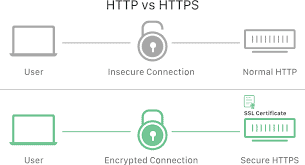
2. Introduce WordPress SSL certificate on your web facilitating account
Have your facilitating organization introduce the WordPress SSL certificate. On the off chance that you bought from an outsider, you’ll need to bring the testament into the facilitating condition, which can be very dubious without help.
3. Twofold check interior connecting is changed to HTTPS
Prior to going live with the change, guarantee each site interface (inward) has the best possible HTTPS URL. Going live with joins that blend HTTP and HTTPS will confound perusers, sway SEO and cause some page highlights to stack inappropriately.
4. Set up 301 diverts so web indexes are told
Through a CMS module, you can consequently divert all worker traffic to the new secure HTTPS convention. Destinations that don’t utilize a CMS should be refreshed physically. 301 sidetracks ready web crawlers that a change to your webpage has happened and that they should record your website under the new convention. Clients who had already bookmarked your site under the old unstable convention will currently be directed to the correct secure URL.
Notwithstanding giving worker-to-program security, initiating and introducing SSL endorsements improves natural rankings, assembles trust, and builds change rates.
Investigating and facilitating concerns
Despite the fact that it might be a simple cycle for an accomplished designer, the normal advertiser with little technical support can run into a couple of issues. Here are couples to know ahead of time:
- Common facilitating arrangements that make transformation troublesome
- GoDaddy, Bluehost, HostGator, and other shared facilitating models require a devoted IP for SSLs. Thusly, in case you’re changing your IP during the time spent changing over to HTTPS, your DNS records may be refreshed in like manner and your facilitating supplier should be substantially more associated with the transformation cycle.
- Disarray with CMS or deficiency in that department
- Destinations on CMS stages like WordPress or Joomla frequently have modules or modules that can effectively change over conventions, however, resources on the site that aren’t transferred to those stages may at present be guiding traffic to unstable associations. Further, locales that are specially worked without a CMS will either require an outsider to regulate the whole manual refreshing to make sure about conventions or should progress to a CMS with a module.
- Every alternative is unique, so advertisers trusting one organization’s involvement in an HTTPS change will be equivalent to theirs will probably just get so far before requiring help.
Outsider assets getting to uncertain resources
Some outsider assets have resources on secure URLs as well as independently on different workers relying upon the area. Other outsiders may in any case be endeavoring to get to unstable resources (those that weren’t initially coordinated to HTTPS during the transformation cycle), in this way making a tangled snare of source traffic and steering. read here
Refreshing Search Console an absolute necessity
Advertisers should guarantee they present another sitemap from their protected URL to Google Search Console. Since Search Console sees made sure about unstable locales as various properties, any convention change is fragmented without your backend having the option to appropriately track, store and measure information.
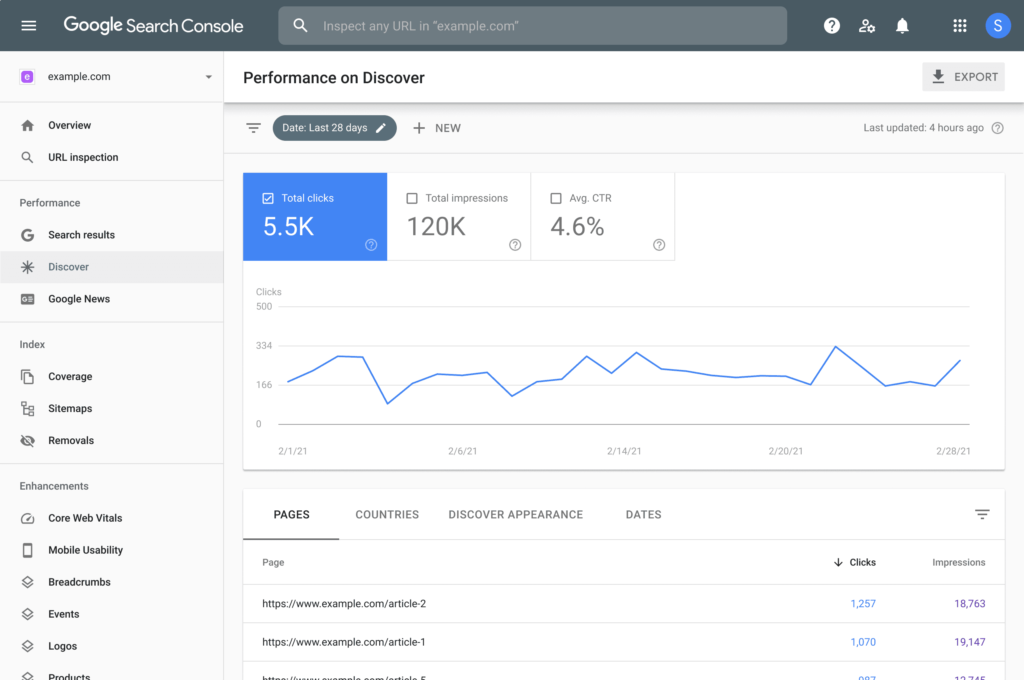
Terms to know
To explore the transformation from HTTP to HTTPS, how about we stroll through the key terms to know:
- HTTP (Hypertext Transfer Protocol) – The establishment of online correspondence (how data is sent from a worker to a program).
- HTTPS (Hypertext Transfer Protocol Secure) – HTTP however inside a scrambled layer of security.
- Encryption – Encoding data so it’s just open by approved gatherings.
- SSL (Secure Sockets Layer) – Technology convention that makes scrambled correspondence joins among workers and programs.
- SSL Certificate – Data records that encode advanced data and actuate secure associations when introduced to web workers.
- DNS (Domain Name Servers) – Directory of area names that are meant for IP addresses.
Why the change?
The three essential reasons Google has spearheaded the push toward HTTPS are encryption, information trustworthiness, and validation.
By making on-the-web data scrambled and real, destinations contain a more elevated level of honesty. Google rewards locales with trustworthiness, as they have demonstrated to be more important to searchers and are bound to serve pertinent substance that is liberated from mistakes or conceivably dubious movement.
Similarly, as you wouldn’t buy things from obscure online stores, you wouldn’t hand over your own data to sites that don’t change over to HTTPS. Furthermore, it’s obvious to see who has done the switch and who hasn’t.
Google Chrome defaults to demonstrating “Secure” and a green lock just as plainly marking “HTTPS” before a URL. We realize this site is a great idea to go to.
Then again, we see the URL beneath doesn’t contain these security highlights and rather has an “I,” which gives data on why this space isn’t secure.
Google site security
For locales that have significantly more noteworthy security imperfections, the red admonition triangle shows up before the URL.
Some cyber experts have taken to calling these assignments “security-disgracing.” Google has basically security-disgraced locales to change to HTTPS or probably hazard the Scarlet Letter of frailty.
See also:
1- Best and Fastest WordPress Themes
2- How To Change WordPress Theme for Your Website?
3- WordPress Coloring Backgrounds
Conclusion of The complete guide to switching from HTTP to HTTPS
The present marking is about trust. Not simply in your item or your organization’s name yet in your duty to clients’ security and your mechanical abilities.
An unstable HTTP before your URL is basically equivalent to in any case having an AOL email address or a Myspace account: It obviously shows site clients that you’re obsolete, unserious about the future, and terribly conflicted in relation to the most recent security requests. You’re basically asking cybercriminals to hack your site and take client information.
HTTPS is a specific inverse. It’s the Tesla of security conventions, the confirmed blue check characteristic of spaces. It implies your site is real and has respectability – similarly to Google’s proposal almost four years back.





