WordPress, although packed with features that help the growth of your business, sometimes comes with server issues that compel you to make website migration.
The technical know-how on migrating WordPress sites does not come to everyone naturally, especially if you are new to the game or have hired someone else to do it for you. You will notice the following mishaps:
- Your web host is running too slow.
- Your website may be prone to hacking.
- The hosting package is lackluster in terms of features.
- You are being charged unnecessarily high.
The culmination of these can lead to poor SEO reach which ultimately pushes your business to take a deadly hit. Your online presence is governed by the most effective use of SEO techniques;
if your users are not being exposed to that, what is the point of having a website after all? This is when you know that it’s high time you website migration your WordPress site to a new domain.
Contents
Migration
Before we delve into the nitty-gritty of migrating a WordPress site, you must be familiar with what it means. Migration, in the context of websites, is the relocation of your website to a new server.
You could change your domain name as well. Some users change both the domain and the server but that is a rare and often tedious case.
During migration, all the content in your website is copied to the new server. Everything remains unchanged in the old server where you have the freedom to manually delete certain elements. Or, you can just wait for your subscription to expire.
Why You Should you Need to do a Website Migration ?
There are a plethora of reasons why you may be forced to make website migration. You may want to change your domain name, tackle costs, get rid of lagging performance, adopt improved customer support services, etc.
You may even want to test the waters by experimenting in a different server until you feel confident about letting the contents go live on your actual website. Either way, if you have been in the dark about how to make a website migration, here is an outline of possible issues that will give you an idea of what to do.
1- Improving Performance
Chances are that you are on a shared hosting server where tens of thousands of website owners are sharing the same services and features with you. Imagine this: it’s like a crowded coffee shop during the holiday season run by four employees.
Most users are now shifting to cloud-based servers for they are an all-rounder solution to time and money wastage, security breach, inability to scale, etc.
Moreover, users get the freedom to access it from anywhere, anytime. Projects can be accessed and worked on from any device, anywhere, and even be collaborated with others.
2- Cutting Back on Costs
Your business might be slapped down with mammoth costs that you may need to reconsider to stay afloat. If you have websites that are not doing too well, it is suggestible that you shift to a low-cost hosting plan until you get back on your feet.
This will save you some major costs that you may have had to face if you continued with your current hosting plan. Sure, a low-cost hosting plan may have too many accounts but through improved business logistics, you can quickly shift to a better server without too much hassle.
3- Improved Customer Support
Website experiences amount to nothing if users do not find any convenience in navigating through the site. Customers usually look for ease of navigation and fast responses that help them develop brand loyalty.
Pleasant customer support helps retain customers and that is a benefit lost due to poor quality servers.
Before your customers are contrived to look for better alternatives, get your customer support in check. Shift to a server that provides commendable features that enhance the experience, not dampen it.
4- Changing Domain Name
Domain names are a reflection of what your business represents. Businesses evolve and what they represent can alter at times.
It’s like improving on the idea or concept you originally had for the business. Thus, you should be in the know of how to make website migration to a new domain.
However, migrating a website to a new domain can be tricky. Sometimes, there will be some issues that may arise if you change the domain name in your existing server. This is why starting fresh on a new server is ideal.
5- Experimentation
It’s natural for you to try out the contents you want to feature before you publish it for the world to see. You might not get ideas on what to add immediately. It will come to you, perhaps, over a long stretch.
That is why instead of making edits on your actual business website, try using a free server or any available server you may know of.
There you can make all the needful changes until you are satisfied with what you want to feature. Once you are done, you can simply copy them to a new and better server and publish your website for use.
Ways to do Website Migration :
Now that you know WHY you may want to make website migration, let’s take a look at the HOW.
There are generally three ways in which you can do a website migration:
- Manual Migration
- Using a Plugin
- Using a New Hosting
1- Manual Migration
If you are someone who knows the ins and outs of WordPress migration, then you may opt for doing it yourself. This will surely save you time and money.
However, if you have no idea what these different terminologies mean or how they function, we would suggest otherwise and recommend hiring professional help.
For the WordPress virtuosos, follow the steps below:
Step 1
Firstly, download the WordPress files. You can do it in two ways:
- Via the designated cPanel
- Via an FTP client
If you prefer using the cPanel:
- Log in to your previous hosting provider →go to cPanel
- Open File Manager →find public_html folder
- Right-click on it and compress
- Download compressed file
If you prefer using an FTP client, you can download and install any reliable portal and access the public_html folder right from the convenience of your desktop. You could research what are the best FTP clients that are secure and effective to get an idea.
Step 2
- Log into the old hosting account
- Open phpMyAdmin
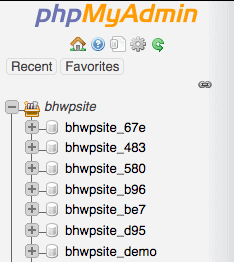
- Find WordPress databases on the left side panel (if there are multiple, ask your provider to direct you to the one you have to use.)
- Click on the database →Export→Quick→Go
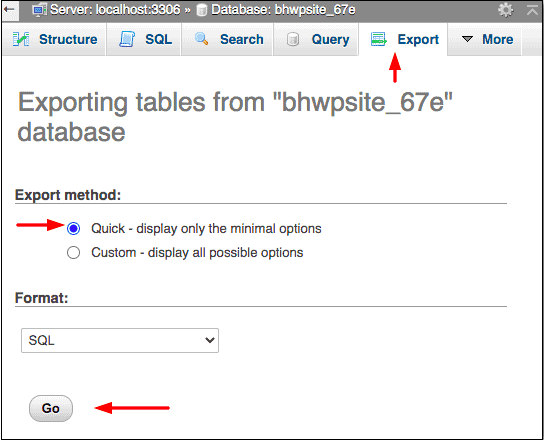
- Access database from your PC
Step 3
- Log in to new hosting account
- cPanel →MySQL Databases> add a new database like this:
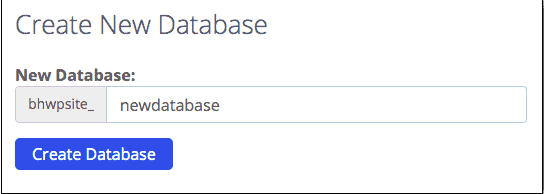
- Scroll down on the same page and create a new user:
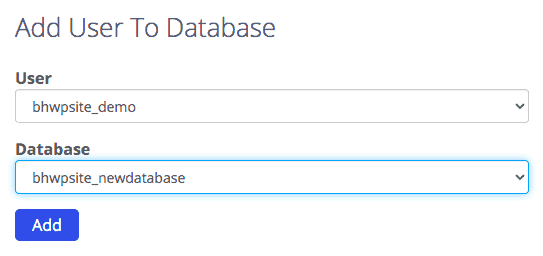
- Scroll down on the same page and link the new database with the new user:
- Take note of the database name, password, and username.
Step 4
- Open the public_html folder you had previously downloaded to your PC
- Access the config.php file
- Locate the old database name, password, and username and replace them with the new details you took note of
- Save the changes →exit.
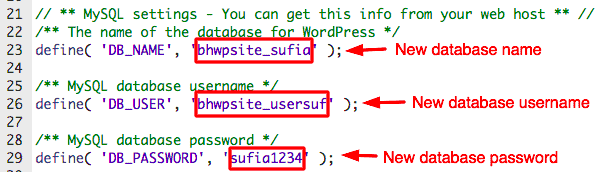
Step 5
- Log in to the new hosting account →open phpMyAdmin
- You will find the new database you created in the left-hand side panel
- Select Import and upload the old database from your PC
Step 6
Now, all that is left is to upload the WordPress files. To do this, you can again, either use an FTP client or do it through the cPanel. If you choose to use the cPanel, here is what you need to do:
- Log in to new hosting account →cPanel→File Manager
- Click on Upload on the top right side of the next page and upload the public_html folder
Step 7 (optional)
If you want to go the extra mile and change your domain as well, follow the instructions below:
- Open your website (this will be one through your previous URL)
- Download and install a plugin called Better Search and Replace
- Tools →Better Search and Replace
- Type the old URL in the Search for box and Replace it with the new one
- Scroll down on the same page and click Run Search/Replace
Voila! You have successfully migrated to a new server on your own. However, we must emphasize this: you will be directly handling the WordPress databases and files. One accident and the entire live website will be a vegetable. Failed migration might incur far more costs.
If you have no idea how to do this, it’s advisable that you do not rely on “how-to” blogs. Rather, get someone who knows exactly what they’re doing.
2- Using a Plugin
There is a sea of WordPress plugins that you can choose from. However, not all plugins will work the same way. Sometimes you will run into glitches that might not only hinder the migration process but could also inflict issues in your actual live website.
Deceptive migration plugins may not assist migration to your preferred web host simply because the functionalities may not support it.
This may also cause downtime to pose a threat and make the website lag in operation. As a result, the migration process may cease to come to fruition.
3- Taking Help of the New Hosting Provider
Most hosting providers offer migration services. You will either be asked to pay a fee if you want the provider to do it for you or be offered free migration services. Be sure to ask the new hosting provider if they offer these services.
Other providers will likely give you a tool that you can use to migrate yourself. This is usually free of cost and they will most likely give you basic instructions on how to commence.
Providers will usually ask you to share the IP and the name server so that they can be added to the new server you just relocated in. Make sure to note these down.
Procedures After Migration
Now that you have successfully migrated your WordPress site to a new server, you need to do some maintenance checks to ensure smooth operations. Here is what you need to do:
1. Clear your cache history from your browser. You can also use a cache plugin. Look for reliable cache plugin options.
2. Go through all the pages, blogs, forms, media, ads, etc., individually to check if anything is missing or if everything is working exactly how it’s supposed to.
If you see anything malfunctioning, let your provider know. The new hosting provider can perhaps aid you with solutions that might mitigate the problems you are facing.
If your website is extensive, it’s suggestible that you start your inspection on the important pages first. For example, the home page, essential landing pages, product category pages, contact page, etc.
See also:
How To Transfer wordpress.com to wordpress.org? (Full Guide)
Stagging Meaning Update
How To Change WordPress Theme for Your Website?
The Best Way for Installing WordPress Website
Conclusion
Website Migration can be an intimidating task. It requires ample knowledge and skills for the process to go to completion. Again, we would emphasize hiring professionals or asking a veteran to do it. It’s far more risk-free and will save you the trouble of spending time to learn something you have no idea of.
However, it can be done on your own. If you want to embark on this journey, take a few days to research and learn. Google everything, ask friends, and groups to guide you through. Once you are familiar with the different functions, you will have a far better understanding of what exactly you are working with.
Sure, you can directly follow the instructions but should you encounter any issue, you will be able to explain what went wrong. At the end of the day, do what you think is the best decision for your company.





