How To Duplicate a Page in WordPress? Duplicate content is not something you often want to have on your site. However, making copies of your pages for consistency is a good practice. Creating a duplicate of your existing WordPress publications or pages can be useful in many situations.
You can use the copy as a template for future publications or as a reference when you redesign the site. If you create a publication or duplicate page, you can work on it without affecting the existing version. In this article, we will show you how to quickly duplicate a WordPress site or publication with all settings.
Contents
Why you would need to duplicate a page/post on WordPress?
If you run a blog for a while, you may sometimes need to quickly copy a post or page. For example, a sales page that already contains a lot of content that you can reuse or a previous item that can be expanded as a new item. You can now manually copy the content of the publication or page and paste it into a new draft.
However, this does not copy featured images, publishing settings, SEO settings, and other metadata. Wouldn’t it be nice if there was an easier way to automatically duplicate a post or page with all its settings and content? With this approach, you can easily edit a publication and start working on it right away.
Important Note: The difference between duplicating a page in WordPress and “Duplicate Content” Before dealing with specific considerations, it is worth discussing the difference between duplicating a page in WordPress and duplicating content.
The latter refers to search engine optimization (SEO). Duplicate content means that most or all of the content on a page on your site is exactly the same as other content on the Internet. Although it may be negative, a search engine usually doesn’t punish you right away.
However, this is different from “copied content”, which is an explicit attempt to “play” search engines and rank higher. The sanctions for this are much stricter, as this implies that this is a deliberate act.
Unlike all of the above, duplicating the page simply means copying format, structure, layout and content. The idea is to use this duplicate page as the basis for a new one, and does not entail an SEO penalty if used for this reason.
How To Duplicate a Page in WordPress?
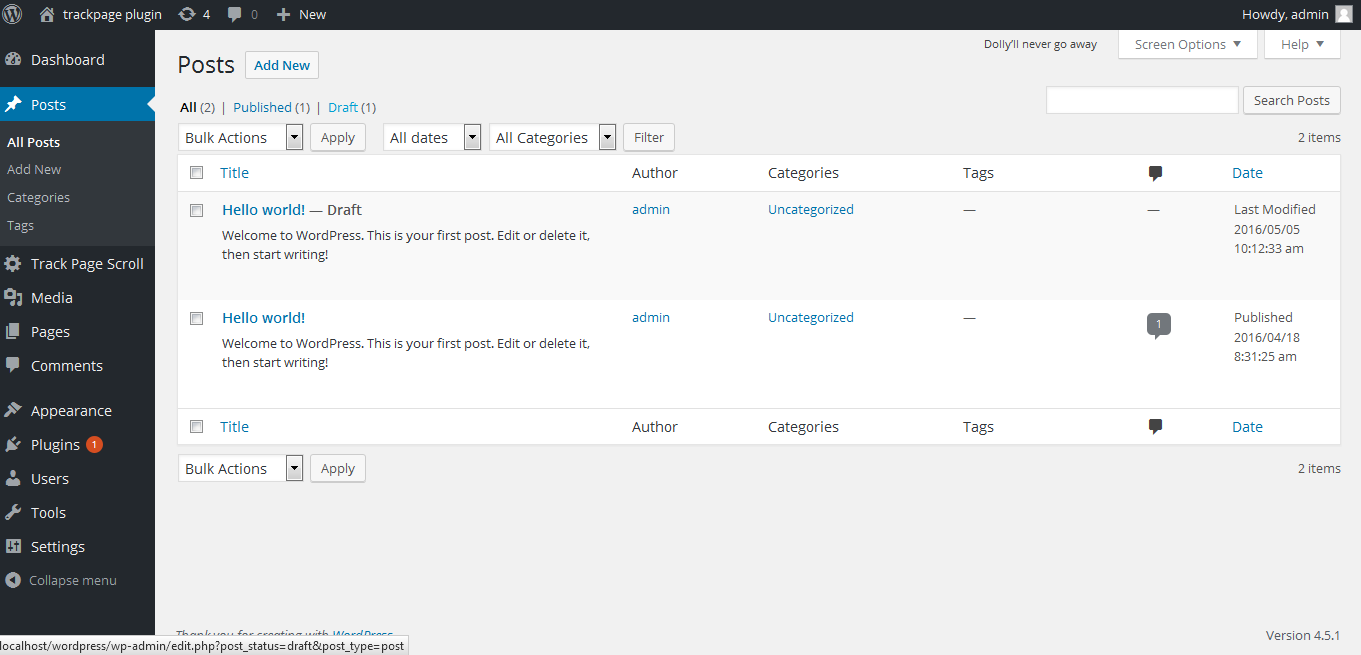
In fact, you can manually copy and paste its contents, but it is not an ideal method. There are some disadvantages. This approach will not properly copy images, categories and tags, meta-descriptions, permalinks, or items under the hood, such as custom HTML. So, Let’s see how to easily and correctly clone a WordPress post or page with just one click.
1- Duplicate a page in WordPress using a duplicate post plugin
- First you need to install and activate the Duplicate Post plugin.
- After activation, you will need to visit the page “All publications”.
- You’ll see two new links to clone or create a new draft under the title of each post.
- Cloning simply creates a duplicate publication and does not open the duplicate publication in the post editor.
- The New Draft option duplicates the publication and opens the duplicate version in the Publication Editor so you can start working on it right away.
- You can find the same options for pages.
- The Duplicate Post plugin works very well.
- However, if you want to use it primarily to update old posts, there is a better way to do it. For more information, see our guide to correctly update live posts posted on WordPress.
- If you want to use it for other scenarios like redesigning the site, copying landing pages, etc, the plugin really shines here.
Adding a Page Duplication Feature to WordPress Manually
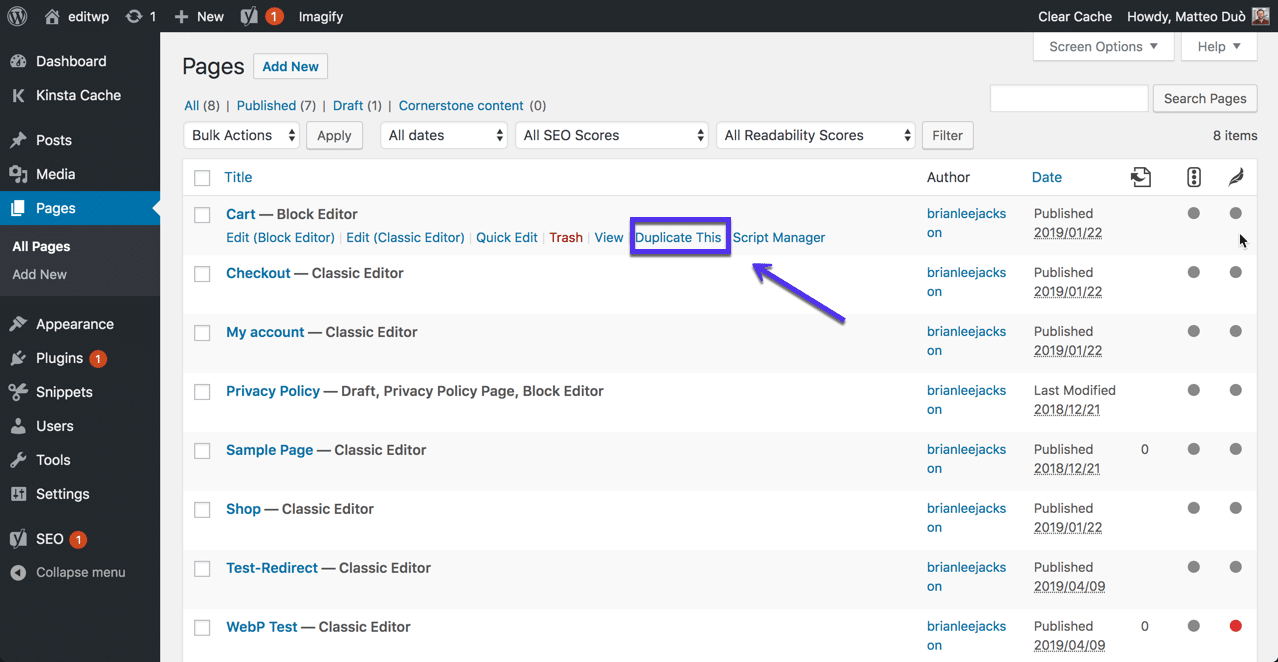
If you don’t want to install a WordPress duplicate page plugin, you can add a new feature to WordPress by changing one of the main files. This file is aptly called functions.php and controls many of the built-in CMS functions.
Placing code into your functions.php file is an advanced tactic for many WordPress tasks, including adding duplication features to your WordPress site. This method is ideal if you regularly manage content, batch duplication or simply are not a fan of too many plugins on your site.
The end result of this process is a new duplication option that is available by entering the Posts or Pages tab: Fortunately, much programming knowledge is not required for this method to work.
However, you need to know how to find the functions.php file on your site and possibly what to do if something goes wrong in the future. First, make sure you run a sub-topic so that you can keep the changes if the theme needs to be updated.
Then open your functions.php file using File Transfer Protocol (FTP) or the built-in WordPress theme editor – there are some places where you can find the code snippet you need.
GitHub is our preferred choice, but other developer blogs have the same information. Regardless of this, the process is the same: copy the code snippet from the selected source. Add it to your functions.php file and save your changes. Make sure that the functionality works on your site.
Note that to enable this feature for both posts and pages, you must repeat the last line of the fragment linked above and replace post_row_actions with page_row_actions. The main disadvantage of this method is that you created a WordPress plugin in a short time.
This is accompanied by all the compatibility and maintenance concerns that a developer needs to address. If this is a problem, we recommend that you decide the path to duplicate manual pages or use one of the established plugins presented to you earlier.
See also:
WordPress Bug Fixing
How To Fix: The Page Cannot Be Displayed Because an Internal Server Error Has Occurred?
Conclusion
When it comes to duplicating your pages, the tendency to choose the fastest solution makes sense. However, in our opinion, you need to consider a more complex option, depending on your needs.
For most users who simply need to duplicate a page on WordPress, a plugin is the best choice. You can install and activate it if necessary, and it will give you the functionality you need (and in some cases more).
However, if you are a heavy “duplicator” that can meet complex requirements, it makes sense to code a solution to duplicate your pages on WordPress.
You will always be there to provide a personalized experience based on your needs. Of course, in some situations, there are also household concerns, depending on these needs, but if you get the desired functionality, it is money that is worth spending money.






