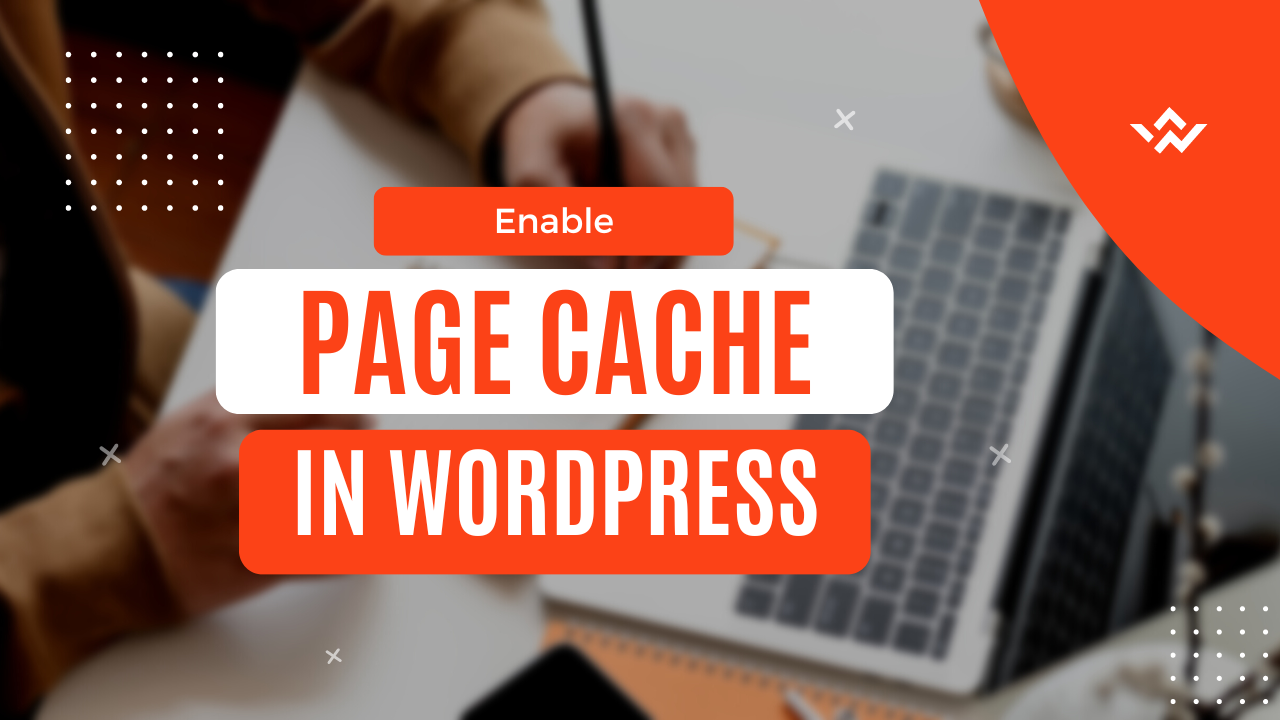Every WordPress performance plugin aims to speed up the process of delivering a page to users. The storage of a copy of each page is one of the key methods for accomplishing this. Page caching is what is meant by this. you may check this article about caching and how it works.
Average page loading times on an unoptimized WordPress website might range from 3 to 5 seconds. Page loading times can be cut to between 0.5 and 1 second by serving static pages and according to advised optimization techniques.
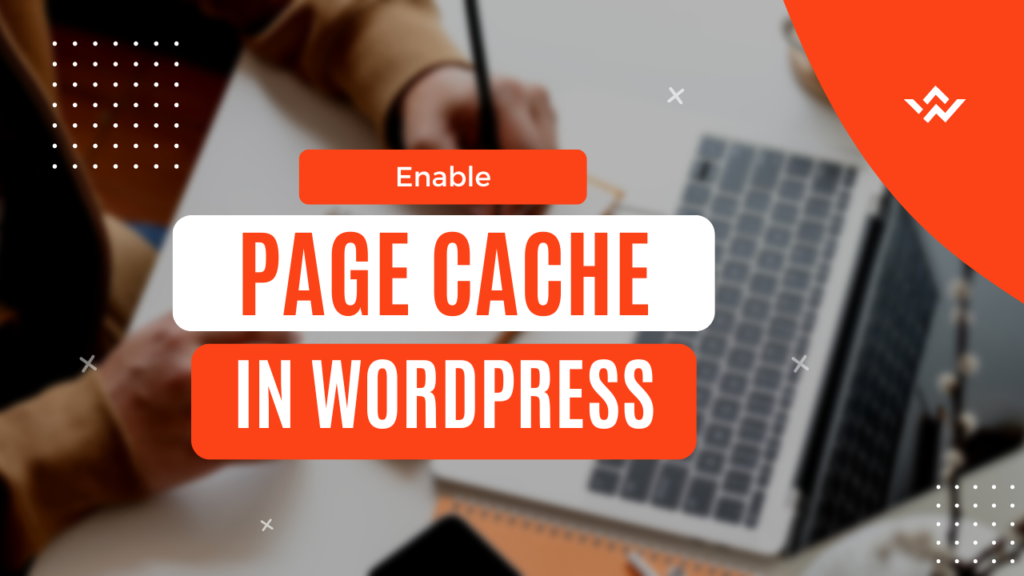
Contents
Does WordPress have built-in caching?
Yes, WordPress has a built-in caching system. The object caching system built into WordPress is called WP Object Cache. However, this function only keeps data on file while the request is being processed. You must set up a program like Redis for persistent object caching. It might accelerate your website and lessen the load on your server.
How does WordPress handle caching?
If page caching is not used, the server must perform the following each time a user accesses a page on a WordPress website:
- Open up every WordPress core file.
- Obtain content from the website’s MySQL database that is spread over several tables.
- Send the visitor this content
The delivery of the page to the user may take some time because this process can be extremely labor-intensive. Every time a user loads the website, the procedure must be repeated. A WordPress caching plugin will process a page once and create an identical duplicate of it rather than repeating this process each time.
Every page on your website will be turned into a cached version, which will be sent to website visitors faster when they visit. To store your cached pages in data centers all around the world, the majority of WordPress caching plugins also enable Content Delivery Networks (CDNs). This speeds up server response time for users and makes it easier for your website to handle traffic peaks.
Delete Website Cache Following Each Update
If cached HTML pages are not updated following website updates, they will become outdated. You must remove the current cached file in order to update the cached version of a page.
The “Delete Cache” or “Clear Cache” button is typically used to remove a page’s current cached version. Although the cache can be cleaned page by page, most users prefer to use the “Clear All Cache” option.
In the event that there isn’t already a static duplicate of a page, WordPress caching plugins will create one. Although page cache can be cached if desired, by default, this is processed the following time a visitor requests a page.
Your website’s caching plugin will update the corresponding static HTML page whenever you update a blog post or other page, keeping it current. Unfortunately, when you make other adjustments, cached pages are not updated.
After making a significant change to your website, such as changing the design or turning on or off a WordPress plugin, it is crucial to manually remove all cache. Your cached pages will always be current if you make it a habit to do this.
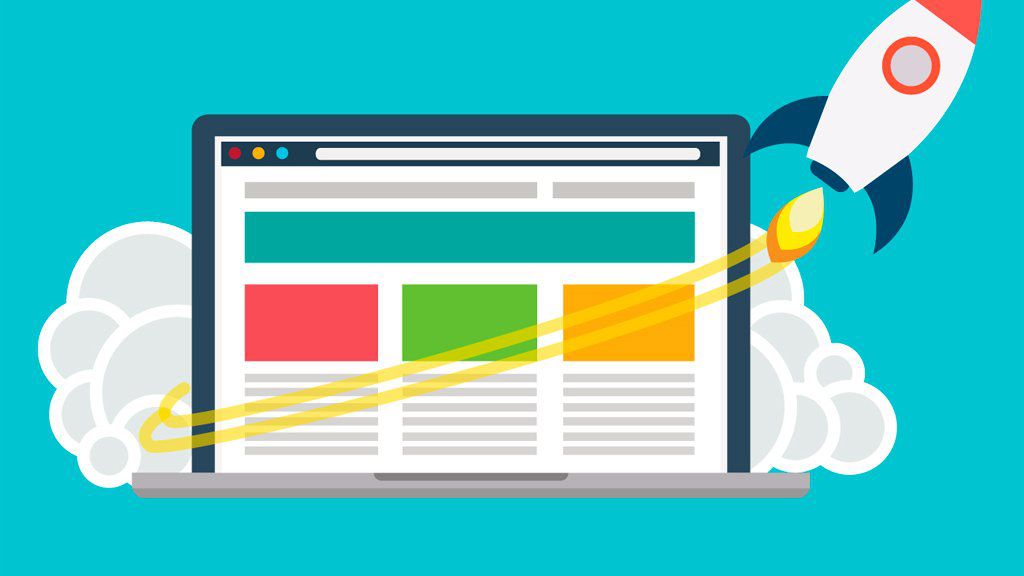
Where is the WordPress cache stored?
The default WordPress cache files are stored in wp-content/cache/
Your browser saves/stores images and pages HTML when a webpage is cached to give the impression that the site loads more quickly on subsequent visits to the same page or site. From the perspective of the server, a WordPress caching plugin can have the same effect by creating static HTML pages of your website and saving them to prevent trips to a programming language interpreter (for WordPress, this reduces the number of requests for PHP processing).
How do I know if the WordPress cache is enabled?
W3TC provides a debug feature to locate the caching information of a webpage, allowing users to verify whether caching is functioning or not. Scroll down to the “Debug” section by selecting the “Performance > General Settings” menu option. The “Page Cache” checkboxes and other settings made available by the plugin will be visible.
What does caching plugin WordPress do?
Your WordPress website can skip a lot of processes thanks to caching. Your caching plugin copies the page after the initial load and then serves that cached version to each subsequent user, saving you from having to generate the page from scratch each time.

How to clear WordPress cache in easy steps?
The fast instructions for clearing your cache for each browser, plugin, and hosting service are listed below:
1- Remove cache on WordPress hosting.
A fantastic technique to make sure your website reflects the most recent modifications you’ve made is to clear your cache. But if you don’t have dependable WordPress site hosting, that won’t help you much.
To make sure you have the greatest hosting experience based on the best features, pricing, website management tools, and more, we’ve spent hours contrasting and comparing some of the top web hosting solutions available. Check out our list of the top WordPress hosting providers to take into consideration; there’s something on it for everyone.
2. Remove Your Cache in WordPress Without Plugin
You’ll need to access your FTP or SSH file using programs like FileZilla if you want to clean your WordPress cache without using a plugin. Additionally, some new lines of code must be added. Understandably, if you lack the technical expertise or are hesitant to tamper with your site’s files, you might not want to take this approach.
This is why we advise that you try every other possibility first. We’ll start by clearing the cache on your browser, then move on to cleaning the cache on your server and using a simple WordPress caching plugin.
check this article about the best caching plugins
3- Delete Server Cache
Access to your server cache is handled differently by different web hosts. A quality host will keep a copy of your website available for users to peruse. If you absolutely have to delete your server cache, we advise you to contact the support staff at your hosting company.
For your convenience, some web hosts offer their own caching plugins, while others let you access this function through your cPanel. Others allow you to do it directly from your WordPress dashboard.
When you’re troubleshooting website issues and all other caching methods have been tried, you often employ deleting your server cache. For the most part, utilizing a plugin to clear your cache can take care of any caching issues you may have if you’ve made any modifications to your website, especially if they were primarily cosmetic.
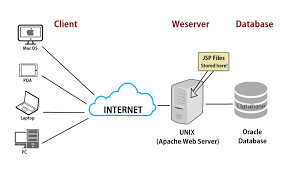
4- Use Plugins In WordPress To Clear Your Cache
Searching for an effective WordPress caching plugin? Your website can load its content more quickly if you use a caching plugin, especially if your hosting company doesn’t include one by default. Your overall SEO will benefit as a result, and you will rank higher in search results.
Additionally, they make finding and erasing your WordPress cache really simple. Once you’ve downloaded any of the caching plugins on our list, you’ll be able to access its settings through your dashboard with ease, allowing you to customize your cache as you see fit while also clearing it anytime you need to.
You may read this article about the best caching plugins for clearing the cache will be discussed.
Conclusion
Clearing the cache is a vital step in the website speed process that has a great impact on the end user’s experience and SEO performance. Keep an eye on the cache and do not forget to remove the old cache once you have a major update on your website. Click here for the resource article.