The WordPress theme is a look and feel template for your website combined with CSS, Html, PHP codes, and files, that work together to get a final design and make you control your website or blog with no prior knowledge of coding or web design techniques. When you create a WordPress site for the first time, it will already have a default theme. WordPress lets you change the theme to fit your needs and industry.
Choosing the right theme for your website can make it more appealing, easier to use, and more interesting to visitors. You can even build a WordPress theme yourself
Contents
- How WordPress Themes Work and How They Make Design Much Easier
- Do I need a theme for the WordPress website?
- How to pick a WordPress theme?
- WordPress template vs theme
- WordPress Theme Editor
- Where can I find WordPress themes?
- How do I install a WordPress theme?
- Using the upload method to install a WordPress theme
- Using File Transfer Protocol to set up a WordPress theme (FTP)
- Conclusion
How WordPress Themes Work and How They Make Design Much Easier
Your theme can have different layouts, like a one-column or two-column static or responsive layout. It can show your content wherever you want it to. Your theme can tell which devices or actions let people see your content. You can change your theme’s fonts and design elements with CSS or theme controls.
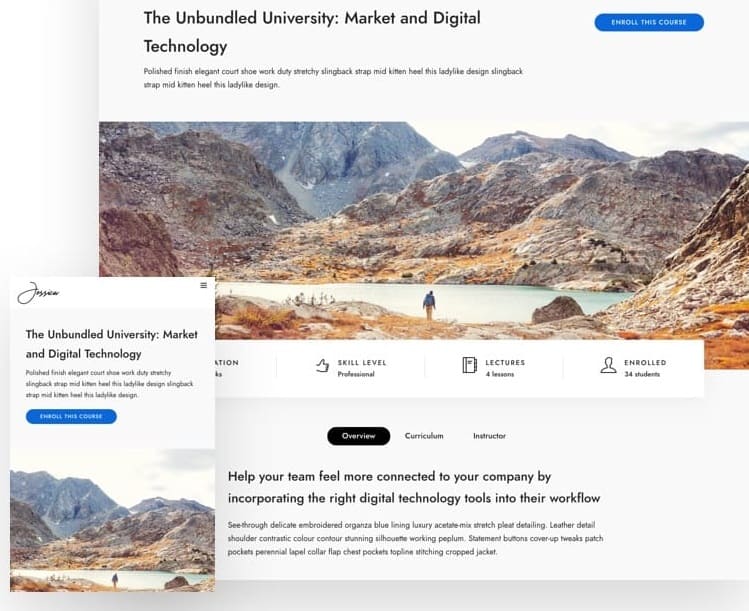
Do I need a theme for the WordPress website?
No, not really. you do not need a WordPress theme to build a website But for many users, building a WordPress site without a theme doesn’t make much sense. You might not want to use a theme if you want to use WordPress as a testing ground for learning how to code.
How to pick a WordPress theme?
Before you choose a theme, you need to know which features are essential and which you can do without.
The WordPress Feature Filter in the Themes Repository ( official WordPress theme directory ) makes it easy to search for free and premium themes that have specific features you want, like being ready for translation and letting you change the header. Before making a choice, you should think about how it will look. You should know, for example, if you want your site to have one column or more than one.
When it comes to WordPress themes, less is always more. Building from the bottom up, the theme you choose should only have the features that will help you accomplish the goal of your site, not unnecessary ones that clutter your theme.
Choose a theme that is mobile-friendly. Responsive
Responsive design is just making your site easy to use on many different devices, not just a laptop. This means that it works well on mobile devices and has easy-to-use menus and other tools. Look for things like a flexible site grid and images that can be used on devices other than desktops. A responsive theme is one that works well on a mobile device and doesn’t have any problems.
Say you chose a theme you really like, but it doesn’t work as well as you’d like. You’ll have to change a few things about it. Put in your mind that responsive websites get better chances to rank higher on search engines.

Do not forget colors schemes
Remember that a lot of online marketing is based on how things look, and colors also help people remember brands. If you have a logo, try to match the colors used in it. A little bit of color here and there will make it more interesting if you stick to neutral colors. WordPress makes it very easy to change the look of a theme, including the colors, by going directly into the file or entering custom CSS. If you’re trying to decide between dark and light, keep in mind that statistics show that people prefer sites with lighter colors. Even though a dark website design isn’t a hard-and-fast no, if you choose to go that route, you might make it harder to read and have less room for more traditional design elements.
Free WordPress themes are a good choice for those on a tight budget, but they can also cause some problems. If you use a free theme, the quality of the code might not be as good as it could be, and the theme might not be updated often or have support, or the theme’s author might stop working on it altogether.
Premium themes are dynamic and usually have more features than free themes, which can help you stand out from the crowd. customers can use it for free, most premium WordPress themes require a one-time fee instead of recurring payments.
Don’t pick a theme with a hard-to-read font.
This goes back to grabbing the attention of your visitors quickly so they don’t leave your site. You want to make it as easy as possible for people to find what they’re looking for on your site. Make your fonts simple, elegant, and easy to read. In 2021, Geometric Sans fonts like Holgada and Character Serif fonts like Temeraire were some of the most used fonts on the internet.
If you know the CSS stylesheet, it should be easy to go into your theme and change the font. However, some free themes might not let you make any changes, which is something to keep in mind when choosing a theme. See Stop Using Arial and Helvetica for a good article on how to choose fonts that are both unique and easy to read.
Do put the theme through its paces
Installing the Theme Check WordPress plugins is a good place to start if you want to see how well a free or premium theme works. This plugin checks to see if your theme meets all current WordPress standards.
When you’re done making changes and have uploaded all of your content, look over your site one last time before telling everyone about it. Check out your site on a mobile device and make sure all of your images load correctly. You should also think about installing a plugin for a child theme and spending money on a hosting service that offers staging environments.
Don’t pick a theme that is too big.
The most important thing to take away from this is that you don’t want a theme that has too many features. This will hurt you in the long run. A theme with a lot of features might be nice, but it could also slow down your site in a big way because of large WordPress theme files. Don’t install every feature you think is cool, even if you want to.
Even though niche themes like fancy music players or game options might be appealing, they could slow down your site. Plus, adding new code can make security weak spots more likely since features are often made with the goal of doing a specific job, not necessarily keeping a site safe.
WordPress template vs theme

What is a theme for WordPress?
The short answer is that WordPress themes affect and is a basis for how your site looks as a whole. It tells your website how to look, feel, and work. This includes things like color palettes, fonts, page layouts, margins, header/footer placement, sidebar placement, and more.
For people who know HTML and CSS, the WordPress theme is controlled by a CSS stylesheet. The rest of your site is then made to look like this stylesheet. If your designer or developer knows how to use the WordPress admin dashboard, they can focus on just a few parts of your site.
If it sounds like picking a WordPress theme means picking the whole design for your website, you’re right. They will have all the information you need to make a website with a complete and consistent design, from choosing colors to where to put the header, footer, and sidebars, from typography styles to margins, indents, and line spacing.
What is a template for WordPress?
Now, things can get hard to figure out. In some design systems, a “template” is the whole design of a website, but not in WordPress.
A WordPress theme affects your whole website, but a WordPress template only affects certain pages. In other words, a template is a layout for just one page that fits into a larger theme. In WordPress, there is no limit to how many templates one theme can have.
There are templates you can use to add content to your website that may not be part of the theme you chose. You can add blogs, landing pages, and other unique content to your website by using templates.
Some WordPress themes include different templates so that you can change your website without changing the theme. For instance, it could have two different blog post templates: one with full width and one with a boxed width. These options give you more ways to change how your website looks.
Through templates, you can also change the following parts of your site:
- Header
- Blog post design Blog list design
- Landing page design
- Footer
WordPress Theme Editor
The theme editor in WordPress is a simple text editor that can be found at Appearance » Editor. It lets you change the files for a WordPress theme from the admin area.
WordPress has a default theme editor.
On the right side of the editor is a list of the files that can be changed in the theme. There is a drop-down menu above the list of template files that lets users switch between themes, even inactive themes. Users often get confused by this feature because they think that choosing a different theme will make that theme active. Not at all. If you choose another to change the code, the editor only opens the theme files. It DOESN’T make the theme work. You need to go to Appearance » Themes to turn on the theme.
It’s important to remember that you shouldn’t use the theme editor if you don’t know how to code. Users often use the theme editor to change the functions.php file so that they can copy and paste a piece of code from the web. If they paste it wrong, they can’t get into their own site. Before you use the theme editor to change the functions.php files, you should be very familiar with FTP. Second, we suggest you read our guide for beginners to learn how to copy and paste code from web articles without making syntax mistakes.
If you are a developer and don’t want your clients or users to break the site, you should disable the theme and plugin editor from the WordPress dashboard admin.
Where can I find WordPress themes?
1- Themes for WordPress.org
- If you want to find a free WordPress theme, the best place to start is the WordPress repository on WordPress.org. It’s the biggest collection of free WordPress themes on the market, with thousands of themes.
- When you choose a theme from WordPress.org, you can be sure that it has been carefully looked over. It means that these themes follow the rules and best practices of the WordPress theme directory.
- Many of these free themes won’t have the same features that paid themes to do. But if you’re just starting out and don’t need too many features, you can find some really cool themes there.
- Check out our guide on free vs. paid WordPress themes if you’re not sure if a free theme is right for you.
- We also suggest the best free WordPress blog themes to start a blog and the best free WordPress business themes to make a professional website.

2. Astra
- Astra is not a marketplace for themes; it is a multipurpose theme. But it comes with dozens of ready-made websites, page templates, advanced features, and starter templates to help you get started quickly. With just one theme, you can make hundreds of different designs that are all unique.
- That’s a big reason why it’s the most popular WordPress templates out there.
- Astra is a WordPress default theme installed that can be changed to make any kind of website in just a few minutes. Plus, every theme template is made and coded so that it is light and loads quickly.
- Drag-and-drop page builders like SeedProd and Beaver Builder can be used with Astra. This lets you change things even more. You can change the colors, fonts, background, and more without touching the code by using your favorite page builder.
- Astra also works well with the WooCommerce shopping cart. It comes with eCommerce sites and shop templates that you can use to set up your online business.
- They have pricing plans for one year and for life. In the essential bundle and the growth bundle, there are ultimate add-ons for the plugins Elementor and Beaver Builder that can be used to customize them even more.
3. BeautifulThemes Divi
- Beautiful Themes Divi is one of the oldest and best-known shops that sell WordPress themes. Like Astra, it has hundreds of WordPress theme templates for all kinds of websites.
- By using Divi, you can be sure to get well-coded themes that are optimized for speed and performance and work with a wide range of WordPress plugins and tools.
- The best way to change any theme template is to use the ultimate Divi page builder. It has built-in elements and modules that make it easy to change the layout and get your site up and running quickly.
- The way they set their prices may be the best thing about Elegant Themes. For $89, you can use all of their products and get help and updates for a year. A license that lasts a lifetime can be bought for $249.
- Both licenses let you use all of their products on as many websites as you want.
4. StudioPress
- StudioPress is one of the most well-known names in the market for WordPress themes. They made the Genesis theme framework, which makes it easy to build high-quality WordPress themes on a solid foundation.
- Their marketplace has both premium WordPress themes and themes made by people other than them. All of the themes in their marketplace are child themes of Genesis.
- StudioPress themes have simpler features that you’ll need and use on your websites, which is different from many other premium theme sellers. StudioPress themes are often much easier to set up than many other paid themes.
- In their pricing plans, you pay a one-time fee to get updates and support for as long as you want. You can buy just one theme or a membership plan that gives you access to all of their themes as well as themes from other companies.
- StudioPress is now a part of WP Engine, which is the most popular company that manages WordPress hosting. When you sign up for WP Engine hosting to build your website, you can get all 35+ StudioPress themes for free.
How do I install a WordPress theme?
- Sign in to your WordPress account to start.
- Go to Appearance and then Themes.
- Move your mouse over “Appearance” in the menu on the left side of the dashboard, and then click “Themes” in that box.
- Use the WordPress menus to see the theme options.
- On the Themes page, at the top, click Add New.
- Use WordPress’s theme builder to add a new theme.
- Pick the main idea.
- After clicking “Add New,” you can choose a theme from “Featured,” “Popular,” or “Latest.” You can also search for themes with certain features, like sticky posts or full-width templates. You can also search for themes with certain layouts, like grid layouts or two-column layouts, and with certain topics, like blogs, eCommerce, or photography. Find WordPress themes that meet your required certain features.
- Click Download to start the process of installing.
- Once you’ve decided on a theme, move your cursor over the preview image of that theme. You can click “More Info” to see a preview of the theme and learn about its features, or you can click “Download” to start the installation process.
- Click “Activate” when you’re done.
- It will take a few minutes to put the theme in place. When you’re done installing, you’ll get a message telling you that everything went well. But the theme isn’t yet up on your website! Make sure to click “Activate” so that the theme will show up on your site.
Using the upload method to install a WordPress theme
If you find a premium or custom theme from a third party, you can easily upload it to your WordPress site in just a few steps using the dashboard:
1. Make sure you have the.zip file for the theme you want.
First, download the.zip file you bought from a commercial provider or theme marketplace.
2. Go to Appearance and then Themes.
Then, sign in to your WordPress account and go to the menu on the left side of the dashboard. Click on Appearance and then Themes.
You can get to the themes through the WordPress dashboard.
3. Click “Add New” at the top of the “Themes” page.
To add a WordPress theme, click the “Add New” button.
Click the Upload Theme button on a WordPress site to upload your own theme. the zipped file
5. Upload the file and set it up.
Click Choose File after you’ve chosen Upload Theme. Select the.zip folder that contains the theme you downloaded, and then click Install Now.
You can upload your theme to WordPress by choosing a file.
6. Click “Activate” when you’re done.
When you click Install, you’ll see a message that says the theme installation went well. Click “Activate” to make the theme work on your website.
After uploading a WordPress theme, you will see a message saying that the installation was successful.
Using File Transfer Protocol to set up a WordPress theme (FTP)
If you choose a complex, powerful theme with a lot of files, it may be too big to upload by hand. In this case, you’ll need to upload the theme using FTP. Using FTP, you can set up your WordPress theme in six steps.
1. Get FTP Client and put it on your computer.
You will need to get an FTP Client on your computer before you can start this process. This is a piece of software that lets you get to your website server’s files and add or remove them.
2. Set up an FTP account with your hosting company.
Next, you’ll need to use the FTP Client to log in to your hosting provider’s account. Most of the time, you will have to set up your own FTP user account in your hosting dashboard. However, each hosting provider has a different way to do this. When you sign up for a new account, the hosting company will usually give you a username and password. You’ll need these when you set up your FTP Client account.
3. Get your theme’s file and open it.
If you haven’t already, download your theme file now if you haven’t already. Some companies put more in the download folder than you need to upload your theme, so make sure you only download the.zip file. After you’ve downloaded your files, you’ll need to unzip and compress them. To do this, just right-click the.zip file and choose “Extract” from the menu.
4. Install the theme by putting the theme folder on WordPress.
Find the root of your WordPress installation in the FTP Client. Next, click Themes in the wp-content folder. Put the whole folder here that you just unzipped.
5. Use your WordPress dashboard to turn on the theme.
After you’ve uploaded the theme folder with the FTP Client, go back to your dashboard and look at the WordPress themes section. You should be able to choose your new theme from the list of downloaded themes. To make the new theme live on your website, choose it and click “Activate.”
6. add plugins to your WordPress website.
After you’ve turned on your theme, add some plugins to give your site even more features. There are thousands of plugins you can use to do everything from improving SEO to getting the contact information of people who visit a page.
The free HubSpot WordPress plugin is a great way to get started. It lets you keep track of your contacts, follow up on leads, add forms and chat, track conversions, make newsletters, and do other things.
Conclusion
With a new WordPress theme, you can make a website that looks good.
Visitors will stay on your site long enough to read your content or buy something if the theme is consistent with your brand. Whether you used the WordPress directory to find a free theme or manually uploaded a premium or custom theme, these steps will set up your website to attract and convert prospects.





